This is not the first time that you have thought about it! Yes, no doubt, since its introduction, it has been one of the most intuitive publishing tools that have revolutionized computer graphics. However, now you seem to have moved on to some alternatives, and it is costing you money unnecessarily! This is why you are hovering around your search engine with the query – how to cancel Canva subscription? This post will put your doubts to rest!
In this exhaustive guide – you will get a little more on the details of the Canva subscription and if there is any available refund in case of cancellation. Let’s not waste any time – and directly dive into the details.
Table of Contents
How to cancel Canva subscription?
Here are some steps you will have to follow to answer this query in the correct format. Scroll down to get an idea for the same –
For starters, you need to know that – the cancellation can proceed only from the device from which you upgraded the plan.
#Step 1: Log into your Canva account (you proceed towards this via the Account Settings icon that is there on the device)
#Step2: In the next step – you will have to select the Billing and Teams tab.
#Step3: From there, you will have to visit the Subscription page – which will further lead you to the Cancel Subscription command
#Step 4: As you click on the Cancel Subscription tab – you will get a popup message that will ask for your deletion confirmation. Once you press on that – the Canva subscription will be canceled
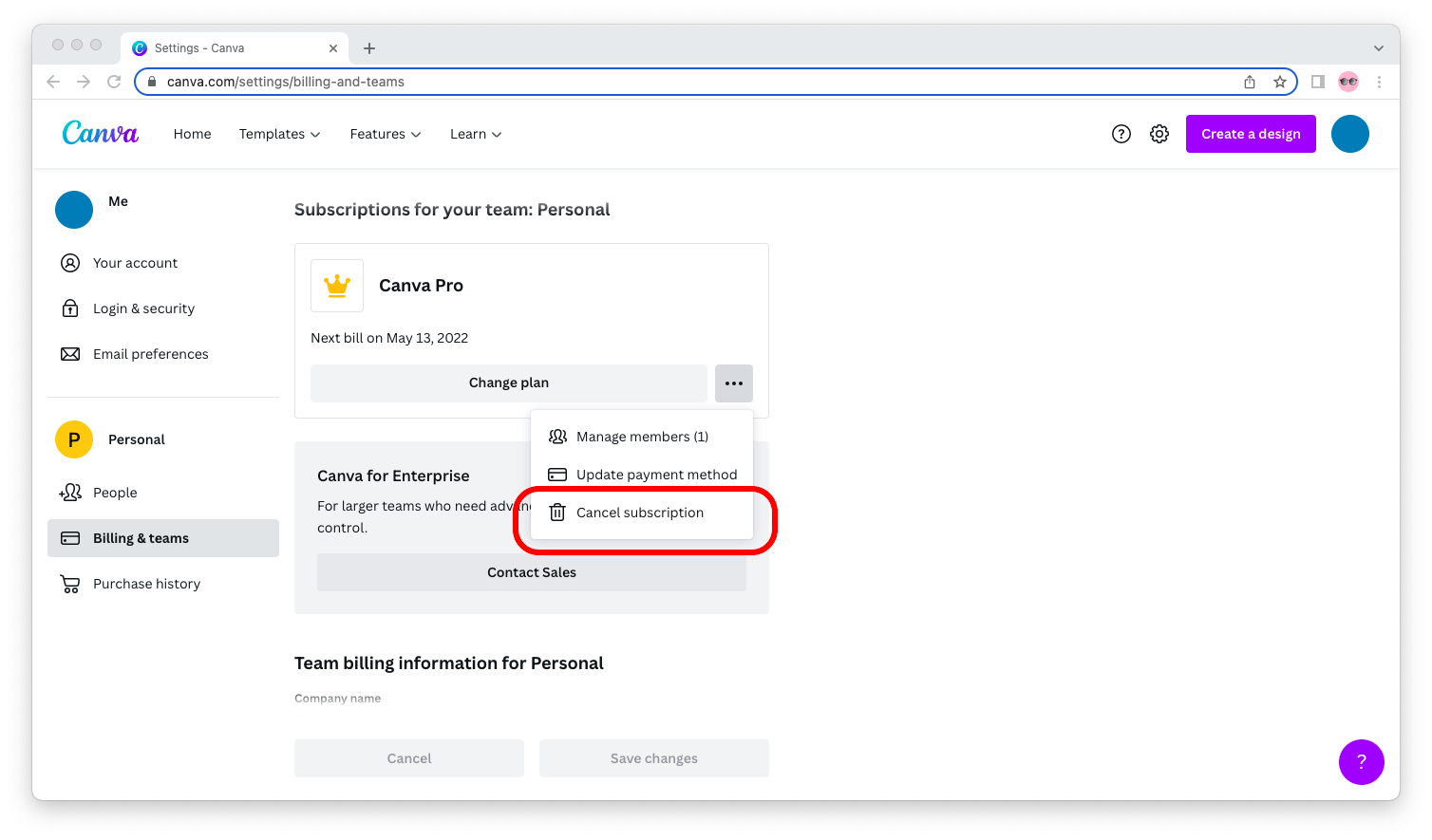
Image Credit: Maker’s Aid
Now, these are the steps that you will have to take to suit your query – how to cancel Canva subscription when you are doing it from your computer. However, what if you have it on your mobile? In that case, you will have to follow different steps.
How to cancel it from different platforms?
They are –
- When using your mobile browser – you will have to check out the Menu feature before logging into the account.
- When you are using your Android app – you will have to navigate to the Google Play Store. From there – you will have to check out the icon of the Account that is being used (whether it is your account or not). Next, you follow the usual process – of checking the Billing and Teams tab – from there, the Subscription and Cancel Subscription option.
- When you are using the iOS app – In that case, you will have to check out the usual Settings icon and tap on your name. Now, follow the above-mentioned standard steps that provide you with the answer to how to cancel Canva subscription. Now, if there is some glitch and it does not work accordingly, you will have to check the iTunes and App Store tab and from there to your Apple ID and finally to the tab of View Apple ID. From there, you will have to get to the Subscription option and continue accordingly.
Now, once you are done canceling the subscription – be assured that it will not be renewed post the current billing period. You will be able to access the facilities offered by the current billing period.
# The concerned authorities recommend that you cancel your subscription atleast, if not more, but a day before the renewal day. This is to be followed because – Canva follows the current GMT timezones – and can repeat the plan accordingly before you decide to cancel it.
If there is a problem – what to do?
What if, despite following the steps – there are issues regarding the cancellation of your subscription? Well, that could hamper answering the query – how to cancel Canva subscription. Not to worry – there are answers for that as well –
#When you are canceling your Subscription – make sure that you do it from the social that was used for upgrading it.
#Do you need some more time before you go through the cancellation process? In that case – you can Pause your Subscription. There are some specific steps to follow –
- Follow the usual process to Cancel your Subscription. However, when you get the pop-up message to carry on with the Continue Cancellation process – you can check on to the next screen that will provide you with an option as – I Want To Pause My Subscription. After that – you can continue with the Cancellation process. There is an option stating – You can Pause For 1/2/3 Months. After this period – your plan will resume via the Automatic Subscription Renewal (however, you will be informed beforehand).
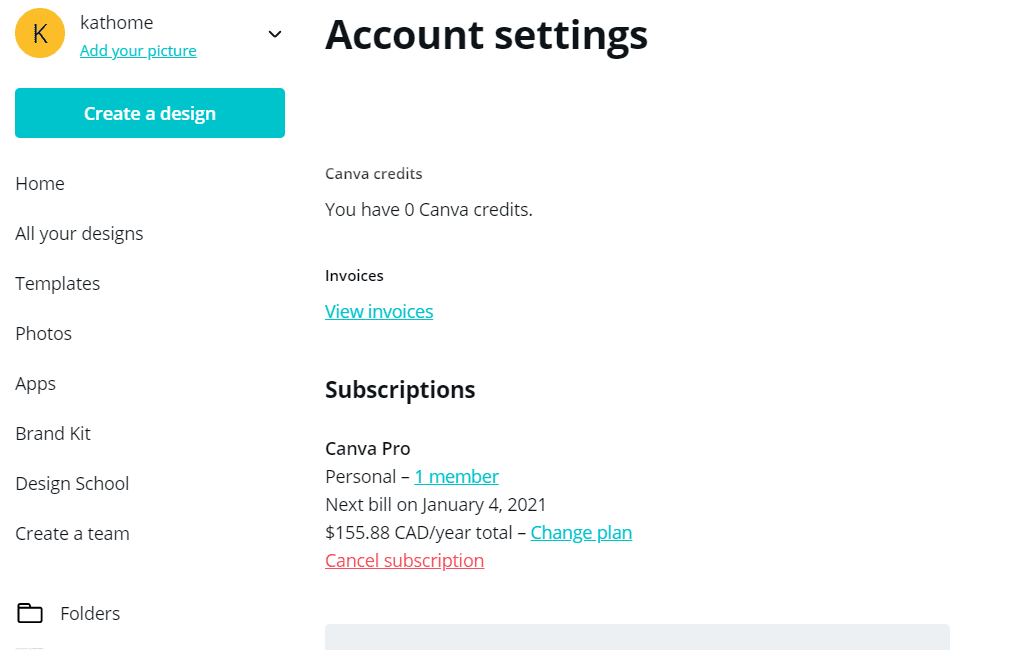
Some facts that you must know
Given that you are already aware of the basics associated with how to cancel Canva subscription – there are certain specifics that you must note.
- When you check the Billing and Teams tab, you will see that there are options for changing the plans. You can change from a Monthly Plan to an Annual Plan.
- The Policies of the Canva team are quite clear about the refund. They do not have any refund policy beyond the 30-day trial period. Even if you cancel your Subscription – there is no monetary refund for the same.
- When you disable the subscription – the designs made on Canva will be saved for future reference. Also, they do keep the Brand Kit so that you can use it on re-subscription.
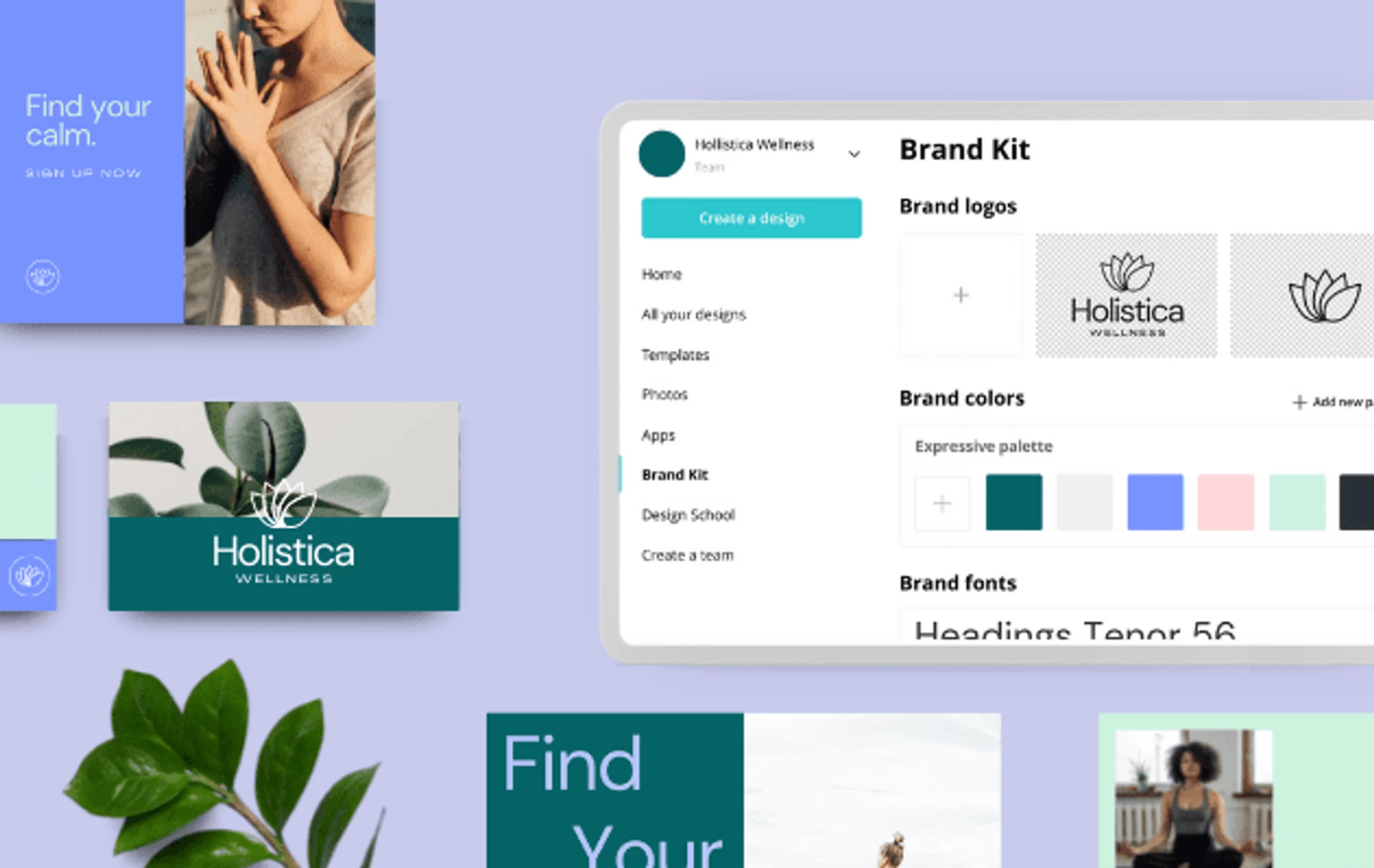
Image Credit: Canva
- For those who have either Canva Pro or Canva Enterprise – the process of cancellation is similar, only with a couple of changes here and there – for which it is best that you follow the descriptions given.
Are you sure about canceling the subscription?
Fine, it is understood that you may have decided to cancel the subscription. However, have you thought over your decision well? After all, Canva has been one of the most versatile graphics tools you may have used since its inception in 2013. Its professionally designed templates provide the base to enhance your work presentations.
However, it is understood that you may have found an alternative to Canva – therefore, you would like to switch. Well, hope you get better avenues for the same.
Final words on Canva cancellation
Hopefully, this post could clear your queries regarding – how to cancel Canva subscription. If you still have doubts regarding this issue – it is suggested that you directly check out the FAQ page of the website for further details. Do let us know of your experience by leaving a comment below.